How to Use Microsoft Copilot in Teams to Take Meeting Notes
In this edition of the 🧭Microsoft 365 Compass🧭 newsletter, we’re exploring one of the best and most practical use-cases for Microsoft Copilot: automatic note taking during Microsoft Teams meetings.
From my experience rolling out Copilot across organizations, this is the scenario where Generative AI consistently delivers the most immediate impact. Instead of worrying about capturing notes or missing key points, Copilot can summarize, structure, and highlight decisions and action items in real time. Before we dive in, there are few important things to know:
-
You must have a Microsoft 365 Copilot license assigned to your Microsoft work account.
-
An individual Copilot Pro license will not work for meeting summaries.
By the way, if you missed my last feature on ways Copilot can help you be more productive, be sure to check it out here—it covers how to schedule Copilot prompts to streamline personal automation.
P.S. If you’re interested in learning more about other tools that can help take notes during Microsoft Teams meetings—especially if you don’t have a Copilot license or your organization doesn’t provide one—just hit reply and let me know. If there’s enough interest, I’ll cover some Copilot alternatives in the next edition.
How to Summarize Teams Meetings with Copilot
In order to use Copilot to capture notes during a Microsoft Teams meeting, at a minimum, you’ll need to turn on transcription for your meeting. Note that the ability to enable transcription must first be allowed by your organization at the administrative level, and then permitted by the meeting organizer in the meeting settings.
To enable transcription while in a meeting:
-
Click on the More option (three dots) in the meeting control bar.
-
Hover over Record and transcribe.
-
Select Start transcription
-
Choose the appropriate Spoken Language.
Once enabled, a confirmation dialog box will appear, and the Transcript pane will open on the right side of the Teams meeting interface.
-
-

Now that transcription has been enabled, all spoken audio will be converted to text in real time. The transcript will also include speaker attribution, meaning each segment of text will be labeled with the name of the individual speaking.
Note: Speaker attribution may not be able to distinguish individual participants who join a meeting from a shared device, such as a conference room system. In these cases, the transcription will attribute the speech to the shared device rather than specific individuals. Additionally, meeting organizers have the ability to disable Copilot during a meeting. If you are unable to follow the steps outlined in this guide, it is recommended that you confirm with the organizer whether Copilot and transcription have been enabled.

Once transcription has been enabled, users with a valid Copilot license can begin leveraging Copilot to catch up on the meeting or ask specific questions in real time.
To do this:
-
Click on the More option in the meeting control bar.
-
Select the Copilot icon.
-
The Copilot chat pane will appear, where you can type your prompt or question.
-
-
Copilot will then generate responses based on the live transcript, helping you quickly review what you missed, clarify discussion points, or capture action items.
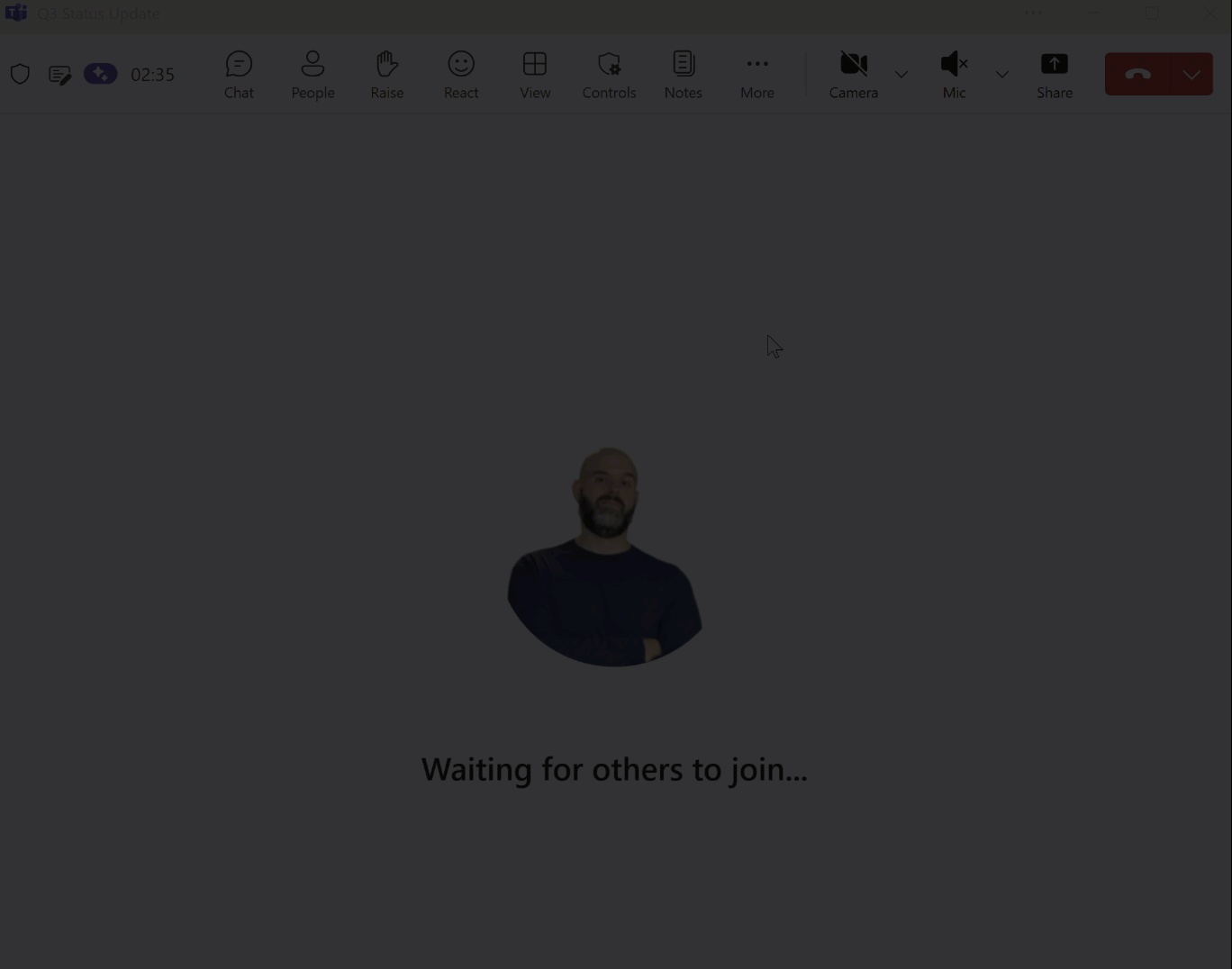
After the meeting, you can continue to use Copilot to generate notes or ask follow-up questions. Simply navigate to the meeting in your calendar and click View recap to open the meeting recap, where a default set of notes and action items will be displayed. From there, you can select Open Copilot chat to bring up the Copilot pane and enter prompts, such as asking for a summary of the discussion or clarification on key points. You can also refine your prompts to have Copilot adjust the notes and action items to better match your preferred style or focus on specific details.

🧠 Final Thoughts
And that’s how you can use Microsoft Copilot in Teams to automatically capture notes, decisions, and action items — without having to worry about missing key details during a meeting.
In my experience, this is one of the most impactful Copilot use-cases because it reduces cognitive load and lets you focus on contributing to the discussion rather than documenting it. I’d love to see Microsoft expand these capabilities even further with smarter action-item tracking or tighter integration with apps like Planner and To Do.
I’d also love your input:
👉 Do you see yourself using Copilot for meeting notes regularly?
👉 Would you like me to cover Copilot alternatives for Teams in more detail?
👉 Want me to create a step-by-step video tutorial on this topic?
As always, just hit reply — I read every message!
Enjoyed This Content?
If you found this content helpful, consider showing your support by Buying Me a Coffee. Your generosity helps cover the costs of the tools and services I use to create valuable content and keep it coming your way. Thank you for your support!
Got Questions or Ideas? Let's Connect!
Are you facing a challenge with a Microsoft 365 app? Have a tutorial idea you'd like to see covered? Or perhaps you're looking for personalized coaching and guidance to make the most of Microsoft 365? If so, just hit the reply button and get in touch—I’d love to hear from you! Your feedback and ideas help shape the content I create, ensuring it’s tailored to your needs. Let's work together to boost your productivity and tech skills!
Looking for a Previous Tip? 🔎
Did you know? You can quickly find all past editions of the 🧭Microsoft 365 Compass🧭 newsletter in one place! Just visit this section on my website — no need to dig through your inbox. Catch up on tips, tricks, and tutorials anytime! 🚀



Responses