Free AI Meeting Notes App for Microsoft Teams (Copilot Alternative)
In the last edition of the 🧭Microsoft 365 Compass🧭 newsletter, I shared how to use Microsoft Copilot to automatically take meeting notes. I also mentioned that there are alternatives available for those who don’t yet have access to Copilot. Since many of you expressed interest in learning about these options, this edition will dive into one of the best alternatives: Fathom AI.
Fathom AI automatically records and transcribes your meetings, and one of its biggest advantages is that it offers a generous free tier. You get unlimited recordings and transcriptions, plus access to premium features for up to five meetings per month. Even better, Fathom isn’t limited to Microsoft Teams—you can also use it with Zoom and Google Meet, making it a flexible and powerful option.
👉 You can sign up for Fathom AI here.
Disclaimer: Some of the links in this newsletter are affiliate links, which means I may earn a small commission if you sign up or make a purchase — at no extra cost to you. These commissions help me continue creating free content like this newsletter and tutorials.
How to Use Fathom AI to Take Meeting Minutes in Microsoft Teams
To get started with Fathom AI in Microsoft Teams, sign up for an account using your Microsoft credentials. During the sign-up process, you’ll be asked to grant Fathom AI permission to access your account. Review the permissions and terms carefully, then click Accept to continue.
Next, you’ll be asked to set your default preferences. You can choose whether Fathom should record all meetings on your calendar, only specific ones, or let you decide each time. You’ll also define what gets shared with participants: the full recording and summary, the summary only, or nothing at all.

Next, download and install the Fathom AI desktop app to enable recording in Microsoft Teams. After installation, open the app and sign in using the account you created in the previous step. Once signed in, you’ll be taken to the Fathom AI home screen, where you can view any meetings you’ve previously recorded.

When you’re ready to use Fathom AI to take notes during a meeting, start by opening the Fathom AI desktop app. You’ll see a list of meetings pulled from the calendar associated with your account. Find the meeting you want to transcribe and click Start Recording. At this point, a Fathom AI bot will join your Microsoft Teams meeting.
⚠️ Important: the bot must be admitted into the meeting before it can begin recording and transcribing, based on the settings you configured earlier.
I’ve received a lot of questions about this, so to clarify—the bot cannot be hidden from the meeting participants.

Once your meeting has ended, you can access the transcript and notes captured by Fathom AI from the Fathom AI website. On the landing page, your past meetings are displayed as tiles. Simply click on a meeting to open it, where you’ll be able to play back the recording (if available) and review the automatically generated notes.
Fathom AI also lets you apply a default style or template based on the type of meeting, helping to organize and present the notes in a way that best reflects the context.

As shown below, Fathom AI generates a meeting summary that highlights the purpose, key takeaways, and main topics under the Summary tab. You can also switch to the Transcript tab, which provides the full raw transcript along with automatically generated action items. The transcript is fully searchable, making it easy to locate specific points from the discussion.

Where Fathom AI really shines—and feels similar to Microsoft Copilot for note-taking in Teams—is its integrated chatbot. By clicking on the Ask Fathom tab, you can enter a prompt and receive responses generated entirely from the meeting transcript.
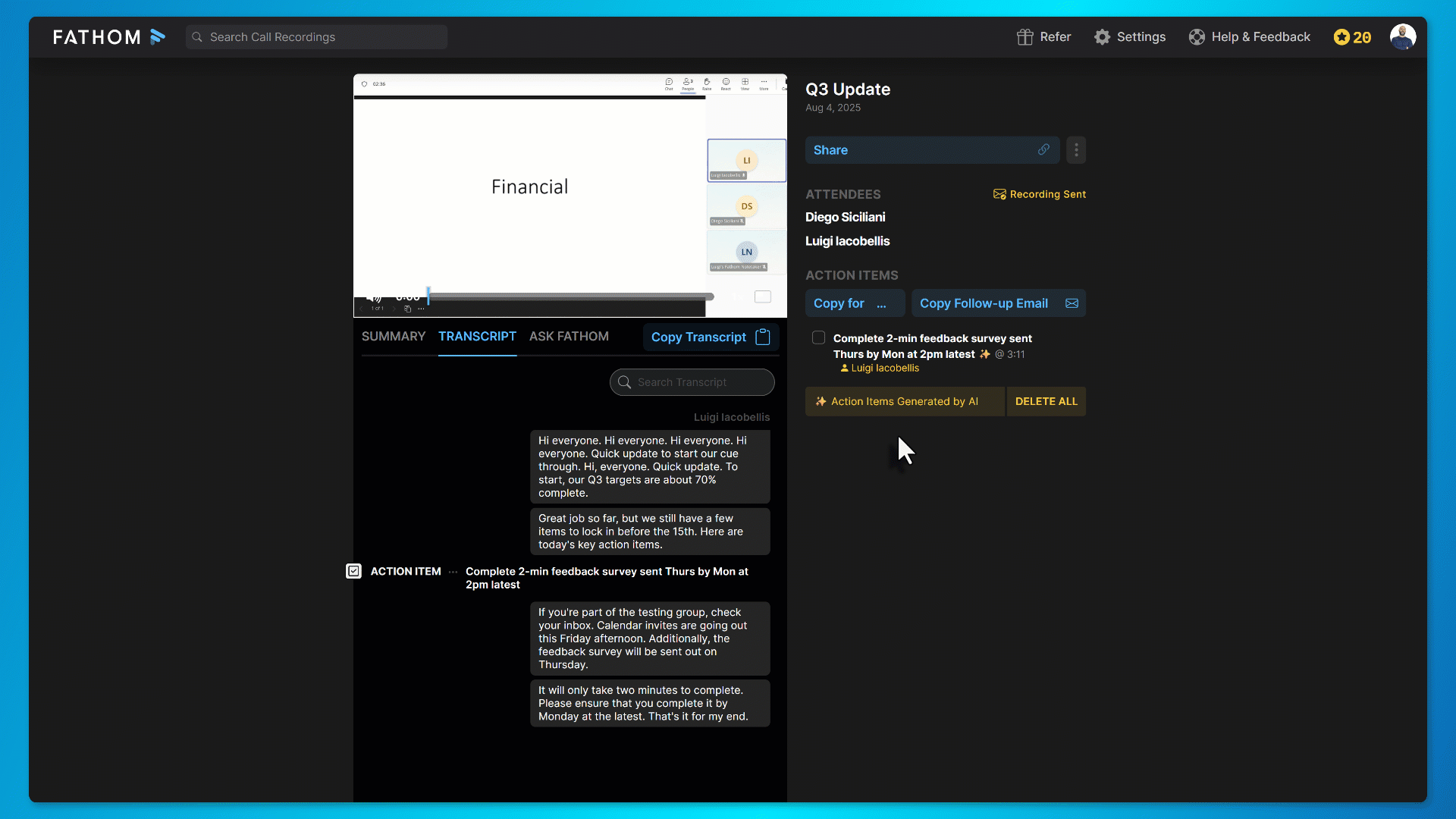
🧠 Final Thoughts
And that’s how you can use Fathom AI in Microsoft Teams to automatically capture transcripts, summaries, and action items — so you can stay focused on the conversation instead of scrambling to take notes.
In my experience, tools like this are especially powerful because they reduce the mental load of multitasking during meetings and ensure that nothing important slips through the cracks. While it doesn’t replace Microsoft Copilot, it offers a strong (and affordable) alternative that works across Teams, Zoom, and Google Meet.
I’d love to hear from you:
👉 Do you see yourself trying Fathom AI for your meeting notes?
👉 Would you like me to do a side-by-side comparison with Microsoft Copilot?
👉 Watch the step-by-step video tutorial to see Fathom AI in action with Microsoft Teams
As always, just hit reply — I read every message!
👉 You can sign up for your free Fathom account here.
Enjoyed This Content?
If you found this content helpful, consider showing your support by Buying Me a Coffee. Your generosity helps cover the costs of the tools and services I use to create valuable content and keep it coming your way. Thank you for your support!
Got Questions or Ideas? Let's Connect!
Are you facing a challenge with a Microsoft 365 app? Have a tutorial idea you'd like to see covered? Or perhaps you're looking for personalized coaching and guidance to make the most of Microsoft 365? If so, just hit the reply button and get in touch—I’d love to hear from you! Your feedback and ideas help shape the content I create, ensuring it’s tailored to your needs. Let's work together to boost your productivity and tech skills!
Looking for a Previous Tip? 🔎
Did you know? You can quickly find all past editions of the 🧭Microsoft 365 Compass🧭 newsletter in one place! Just visit this section on my website — no need to dig through your inbox. Catch up on tips, tricks, and tutorials anytime! 🚀



Responses