Copilot Just Got Smarter: Learn How to Schedule Your Prompts
If you’re a Microsoft 365 Copilot user, this edition of the Microsoft 365 Compass newsletter is especially for you. I’m sharing a personal tip that’s been a game-changer for staying on top of the thousands of emails I receive—scheduling prompts using Microsoft 365 Copilot.
If you’re not familiar with Microsoft 365 Copilot, it’s the enterprise-grade version of Copilot that can access your work data—like emails, files stored in Teams and SharePoint, and more.
🔐 To use it, you’ll need a Microsoft 365 Copilot license, in addition to your regular Microsoft 365 or Office 365 license.
Let’s jump into how to schedule prompts to make Copilot work for you—automatically.
Scheduling Update
Before we dive in, I want to quickly apologize for the delay in getting this edition out. It’s been a very full season for me, both professionally and personally. But I’m back—and my goal is to resume a new edition every 2-3 weeks, packed with practical, time-saving tips to help you master Microsoft 365.
Step-by-Step: How to Schedule a Microsoft Copilot Prompt
To schedule a Copilot prompt, start by accessing Microsoft Copilot either from the Office.com landing page or any supported app where Copilot is available. In this example, I’ll be using Copilot in Microsoft Teams by clicking on the Copilot icon in the left-hand menu.
Begin by typing your prompt into the Copilot chat. Here’s the one I use daily:
“Review my emails from the past 7 days and summarize any that require action or follow-up. Include who it’s from, the subject, and a 2-sentence summary.”
⚠️ Tip for New Users: Because this prompt accesses your organizational data (emails in this case), make sure you’ve selected the “Work” tab at the top of the Copilot chat window.
Copilot will respond with a summary based on your prompt.
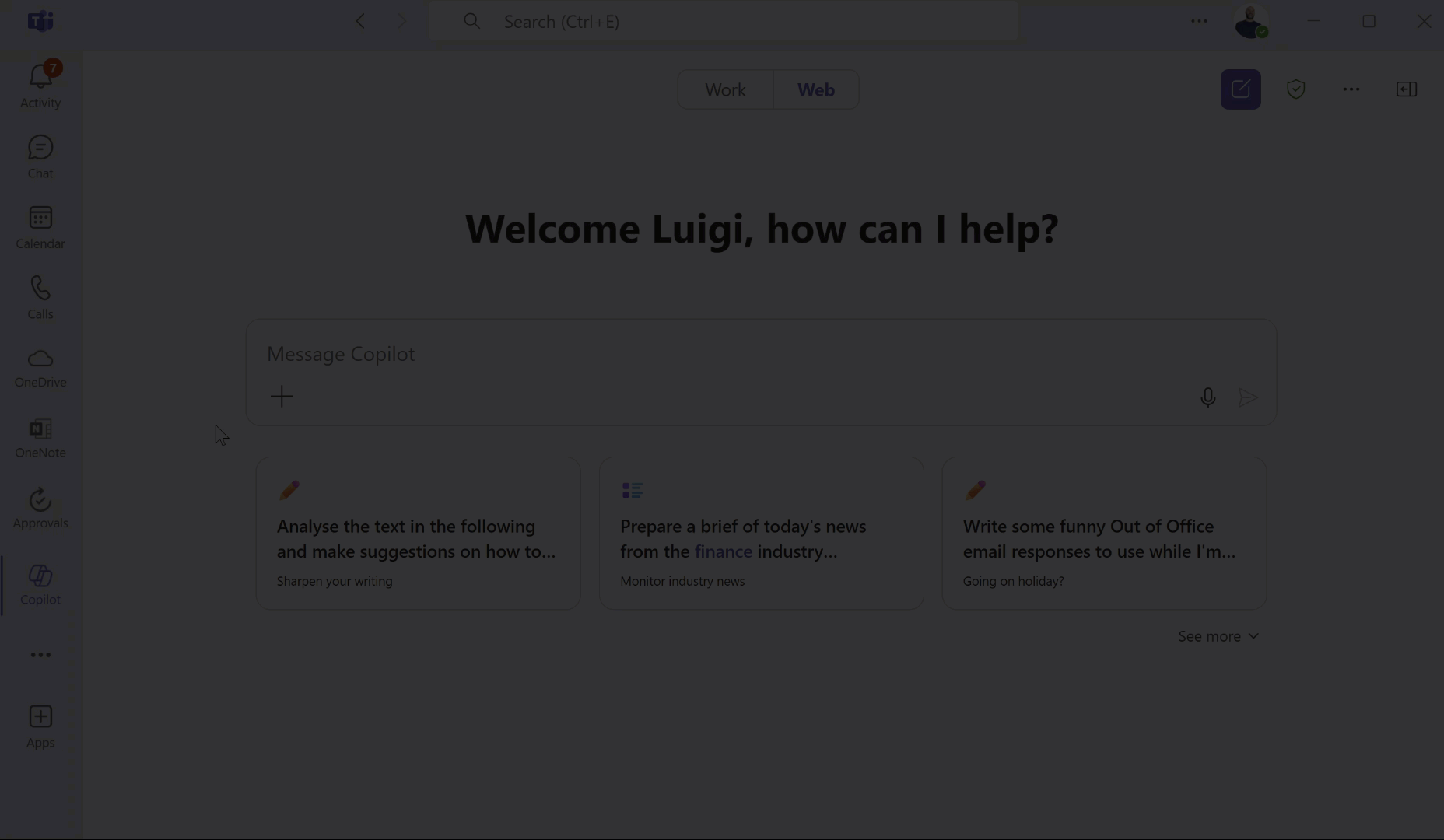
Next, hover over your original prompt in the chat. You’ll see a clock icon appear—click it to open the schedule menu.
Here’s what to do:
-
Set the date and time for the prompt to run.
-
Choose the recurrence (Daily, Weekly, Monthly).
-
Select the specific days, if applicable.
-
Set how many times the prompt should run (up to a maximum of 15 runs).
Once everything is configured, click “Save.” Your prompt is now scheduled and will run automatically based on the settings you’ve defined. The results will appear directly in the Copilot chat at the scheduled time.
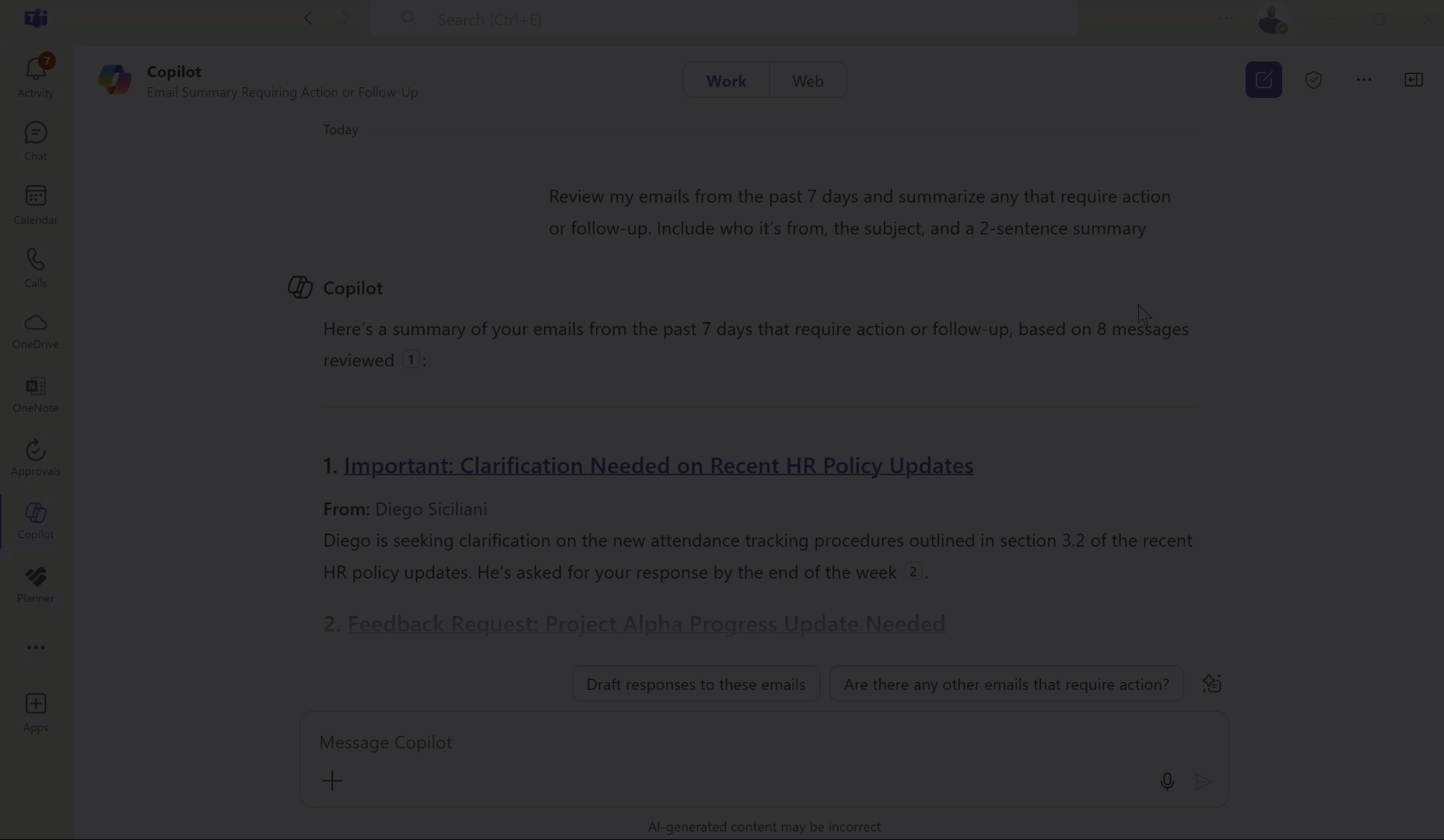
Managing Scheduled Prompts in Microsoft Copilot
You can easily edit, deactivate, or delete any of your scheduled prompts:
-
Go to the Copilot chat interface.
-
Click on the “Chats and More” menu.
-
Select “Scheduled Prompts.”
This will display a list of your scheduled prompts. Click on any entry to run it, deactivate, or delete it.
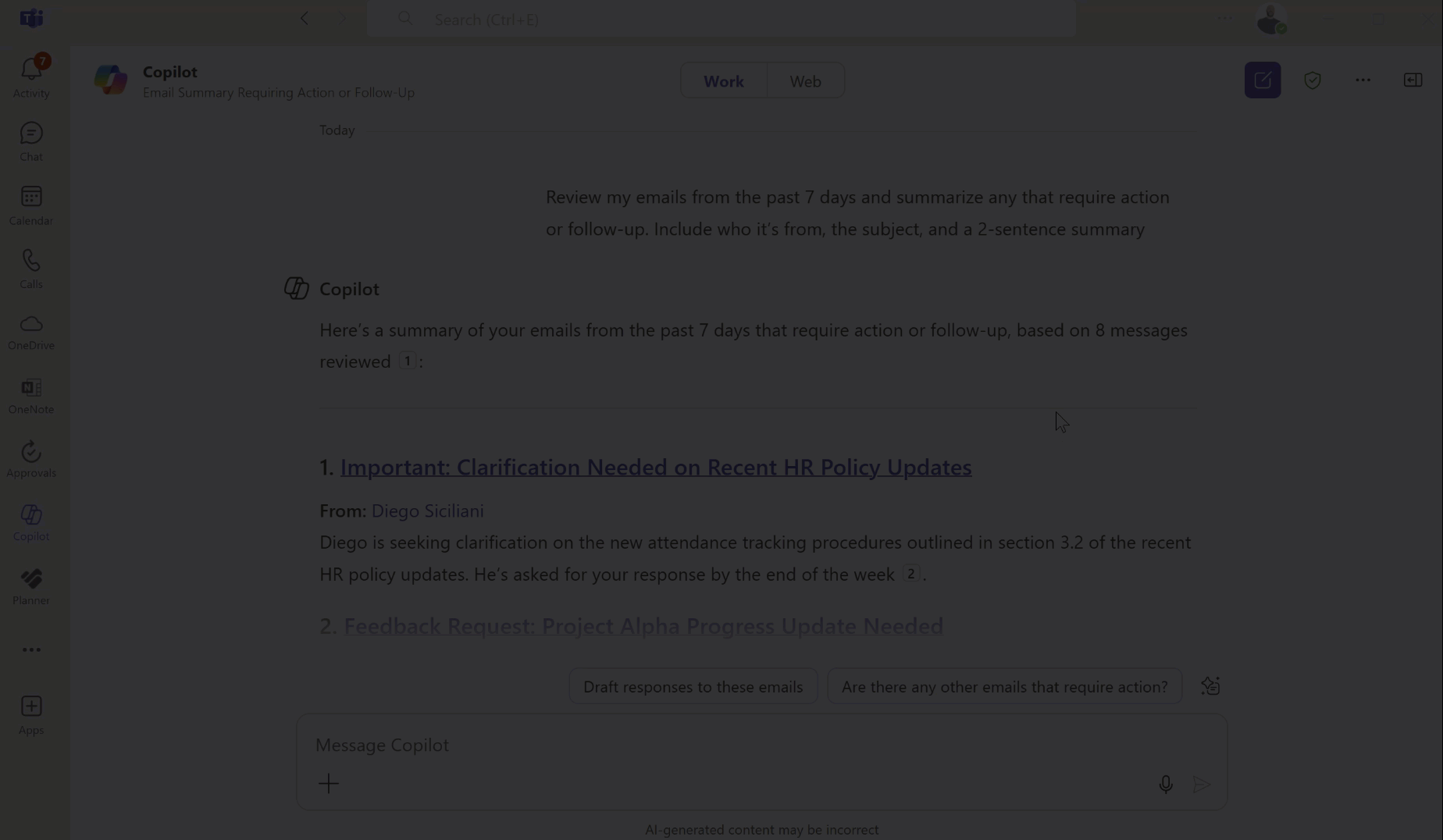
🧠 Final Thoughts
And that’s how you can easily schedule prompts in Microsoft 365 Copilot to automate repetitive tasks and stay ahead of your work — with zero manual follow-up needed!
In my experience, features like this are often underutilized, but they can make a big impact on how you manage your day. I’d love to see Microsoft continue evolving this with options like conditional triggers or smarter execution rules. Given the pace of updates in Microsoft 365, I wouldn’t be surprised if those are already on the horizon.
I’d also love your input:
👉 Is prompt scheduling something you’ll start using regularly?
👉 What other Copilot or Microsoft 365 topics would you like me to explore?
👉 Want me to create a full video walkthrough for this?
As always, hit reply — I read every message!
Enjoyed This Content?
If you found this content helpful, consider showing your support by Buying Me a Coffee. Your generosity helps cover the costs of the tools and services I use to create valuable content and keep it coming your way. Thank you for your support!
Got Questions or Ideas? Let's Connect!
Are you facing a challenge with a Microsoft 365 app? Have a tutorial idea you'd like to see covered? Or perhaps you're looking for personalized coaching and guidance to make the most of Microsoft 365? If so, just hit the reply button and get in touch—I’d love to hear from you! Your feedback and ideas help shape the content I create, ensuring it’s tailored to your needs. Let's work together to boost your productivity and tech skills!
Looking for a Previous Tip? 🔎
Did you know? You can quickly find all past editions of the 🧭Microsoft 365 Compass🧭 newsletter in one place! Just visit this section on my website — no need to dig through your inbox. Catch up on tips, tricks, and tutorials anytime! 🚀
The PowerPoint Add-In That Saved Me Hours on Project Updates
As someone who manages projects of all shapes and sizes, I’m constantly preparing updates, reporting on progress, and building presentations for stakeholders. After spending way too many late nights manually creating Gantt charts and timelines in PowerPoint, I finally hit a wall. That’s when I discovered Office Timeline—and everything changed. Now, I can take data I already have and turn it into stunning, client-ready visuals in minutes. It integrates directly into PowerPoint, so there’s no steep learning curve or clunky interface. Just fast, professional visuals that help tell the story clearly and effectively. I genuinely wish I had found this years ago.
👉 You can try it out for free using my special link
Affiliate disclaimer: If you choose to upgrade to a paid plan, I may earn a small commission—at no extra cost to you. These small contributions help support my tutorials and content creation efforts.
Need Support with Microsoft 365?
If you're looking for help with Microsoft 365, I’m here to support you with personalized, 60-minute one-on-one sessions designed to address your unique challenges and goals.
Whether you're just getting started or looking to improve your existing setup, I can help.
✅ Struggling with Teams, SharePoint, or Power Automate?
✅ Need guidance on building better workflows, collaboration tools, or task management systems?
✅ Looking for expert advice tailored to your needs?
I’m here to help you succeed.
What You’ll Get:
🕒 One 60-Minute Personalized Coaching Session
Tailored guidance to support your specific needs.
🛠️ Actionable Solutions
Step-by-step advice, best practices, and practical tips you can implement right away.
💡 Expert Support
Hands-on help with troubleshooting, setup, workflow automation, and more.
👉 Click here to book your one-on-one session and get the support you need!



Responses