SharePoint Just Got a Power Boost: Quick Steps Are Here!
Microsoft just dropped a productivity booster inside SharePoint and Microsoft Lists: Quick Steps—a simple, powerful way to run predefined actions directly from the Automate menu.
When you create a Quick Step, you can choose from the following actions:
- Draft an email
- Start a Teams chat
- Set a value (like updating a column)
- Execute a flow (Power Automate)
You can create Quick Steps that work for:
-
Selected items (e.g., only the rows you select)
-
The entire list (run it for all list items)
Here's what the options look like:

In this issue, I’ll show you two practical ways to use Quick Steps: first, how to quickly share a task in a Teams chat, and second, how to instantly update a field—like setting the status of a task to “Complete.”
➕Plus—scroll to the end to discover an awesome AI note-taking tool that can automatically capture notes from your Microsoft Teams meetings➕
Let’s dive in.
P.S. If you’d rather watch how it’s done, I’ve got a full YouTube tutorial for you below
|
Use Case #1: Share a Task in Microsoft Teams Chat
Let’s say you're managing tasks in a SharePoint List and want to quickly loop in a colleague by sending the item in a Teams chat—without copying the link or switching apps.
With Quick Steps, you can set up a one-click action to do exactly that.
How to set it up:
- Click on the Automate button in the ribbon
- Click on Quick Steps
- Click Create quick step
- Select your preferred quick step. In this example, we'll select “Start a Teams Chat”
- Configure the quick step parameters. In this case, we need to select the individual that we would like to start a chat with. To do this, click into the “Enter a name or email address” field. You'll notice that it displays a list of the available person-type columns from your list. In this example, we'll select “Task Approver.”
- Give your quick step a name
- Check the option to “Include item link in message body” to share a link to the item
- Click Create

Now, whenever you want to flag a task in Teams, just select the item and trigger the Quick Step. A new Teams chat will open with a message (and item link) pre-populated and ready to send. Note that the link doesn’t appear as a clean hyperlink yet. However, with Microsoft’s ongoing enhancements to SharePoint, it’s likely only a matter of time before this is improved.

Use Case #2: Set a Value in a SharePoint List Column
Need to quickly assign a status, priority, or category to a list item? Quick Steps make this a breeze.
With just a few clicks, you can create a button that automatically updates a column—for example, setting the “Status” column to “Complete” or the “Priority” column to “High.” This is perfect for streamlining routine actions without needing to open the item.
How to set it up:
-
Click on the Automate button in the ribbon
-
Click on Quick Steps
-
Click Create quick step
-
Select "Set a Value".
-
Configure the quick step parameters. In this case, we’ll set the “Status” column to “Completed”
-
Give your quick step a name—for example, Task Complete
-
Click Create

Now, when you select an item in your list, you can instantly apply the update from the Automate menu—no form editing required.

Final Thoughts
And that’s how you can easily streamline list actions in SharePoint using Quick Steps — no Power Automate required!
In my experience, features like this are often overlooked, but they can seriously boost productivity. I’d love to see Microsoft expand on this with more advanced options, like conditional logic built right into Quick Steps. With how fast things are evolving in Microsoft 365, I wouldn’t be surprised if we see those enhancements soon.
I’d also love your input:
👉 Are Quick Steps something you’ll use in your day-to-day?
👉 What other SharePoint or automation topics would you like me to cover?
👉 Should I put together a full video walkthrough for this?
As always, hit reply — I read every message!
Enjoyed This Content?
If you found this content helpful, consider showing your support by Buying Me a Coffee. Your generosity helps cover the costs of the tools and services I use to create valuable content and keep it coming your way. Thank you for your support!
Got Questions or Ideas? Let's Connect!
Are you facing a challenge with a Microsoft 365 app? Have a tutorial idea you'd like to see covered? Or perhaps you're looking for personalized coaching and guidance to make the most of Microsoft 365? If so, just hit the reply button and get in touch—I’d love to hear from you! Your feedback and ideas help shape the content I create, ensuring it’s tailored to your needs. Let's work together to boost your productivity and tech skills!
Looking for a Previous Tip? 🔎
Did you know? You can quickly find all past editions of the 🧭Microsoft 365 Compass🧭 newsletter in one place! Just visit this section on my website — no need to dig through your inbox. Catch up on tips, tricks, and tutorials anytime! 🚀
Need Support with Microsoft 365?
If you're looking for help with Microsoft 365, I’m here to support you with personalized, 60-minute one-on-one sessions designed to address your unique challenges and goals.
Whether you're just getting started or looking to improve your existing setup, I can help.
✅ Struggling with Teams, SharePoint, or Power Automate?
✅ Need guidance on building better workflows, collaboration tools, or task management systems?
✅ Looking for expert advice tailored to your needs?
I’m here to help you succeed.
What You’ll Get:
🕒 One 60-Minute Personalized Coaching Session
Tailored guidance to support your specific needs.
🛠️ Actionable Solutions
Step-by-step advice, best practices, and practical tips you can implement right away.
💡 Expert Support
Hands-on help with troubleshooting, setup, workflow automation, and more.
👉 Click here to book your one-on-one session and get the support you need!
AI Notetaker for Microsoft Teams — No Setup Required
I recently had a client ask for recommendations on an AI note-taking app they could use in Microsoft Teams—without having to involve IT or install anything complex.
My top recommendation? Bluedot’s AI Note Taker for Microsoft Teams.
This tool makes capturing and summarizing your meetings effortless—so you can focus on the conversation while the AI handles the notes.
Here’s what makes it stand out:
-
No Bot, No Fuss: Unlike other tools, Bluedot runs silently in the background. There's no bot joining your calls and no need to request IT support or admin permissions.
-
Multilingual, Highly Accurate: Get real-time transcription in over 100 languages with up to 98% accuracy.
-
Instant Summaries: After each meeting, Bluedot delivers a concise summary with key takeaways, decisions, and action items—ready to review or share.
-
Built for Busy Teams: Notes are easy to find, edit, and share. You can even search past meetings by keyword.
If you want to give it a shot for free, you can sign up using this link:
👉 Try Bluedot for Free
Affiliate disclaimer: If you decide to purchase a paid plan after signing up, I may earn a small commission—at no extra cost to you. These proceeds help support my content creation efforts.
Let me know if you try it out—I’d love to hear what you think!

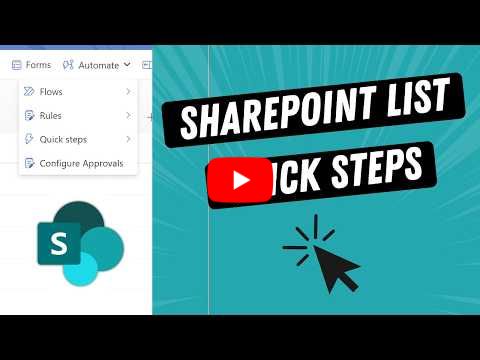


Responses