How to Auto Reply to Facebook Comments (Step-by-Step Tutorial)
Jul 26, 2025If you’ve ever seen a post that says “Comment ‘INFO’ below” and watched dozens of users get an instant reply—chances are, it wasn’t someone manually responding. That’s automation at work.
With the right tools, you can set up your own Facebook comment auto-replies that instantly send a direct message to anyone who comments on your post with a specific keyword. Whether you're answering FAQs, sharing links to freebies, promoting affiliate products, or driving traffic to your website, this tactic is incredibly effective—and surprisingly easy to set up.
By the way—want to learn how to do this on Instagram too? Check out this step-by-step Instagram auto-reply tutorial.
In this tutorial, I’ll walk you through how to build a fully automated Facebook comment responder using ManyChat. It works seamlessly with your Facebook Page and lets you create smart, customizable auto-reply flows that run 24/7—so you never miss an opportunity to engage with your audience.
Before we begin, make sure you have:
-
A Facebook Page (not just a personal profile)
-
A connected Instagram Business or Creator account (optional, but helpful)
-
A free ManyChat account
Don’t have ManyChat yet? Sign up for free here.
Affiliate Note: Some links in this post are affiliate links, which means I may earn a small commission if you decide to make a purchase—at no extra cost to you. I only recommend tools I actually use and trust.
How to Auto Reply to Facebook Comments (ManyChat Tutorial)
Step 1 – Connect ManyChat to Your Facebook Page
-
To auto reply to Facebook comments, the first thing you'll want to do is connect ManyChat to your Facebook account.
-
You can sign up for a free ManyChat account using the link provided above.
-
On the ManyChat home page, click “+ Connect Channels”, look for the Facebook option, and click Connect.
-
You'll be prompted to log in to your Facebook account.
-
Enter your username and password, review the permissions, and click Login.
-
Next, select the Facebook Page where you want to enable the auto-reply automation.
-
You can choose to grant ManyChat access to all current and future pages, or only the ones you select now.
-
Select the desired option, choose your page(s), and click Continue to complete the setup.

Step 2 – Build the Facebook Auto Reply Automation
-
In the left navigation menu of ManyChat, click on “Automation”.
-
Click “+ New Automation” to begin setting up your flow.
-
Choose “Start From Scratch” to open the visual workflow builder.
-
In the workflow builder, click the “+ New Trigger” button to define what will activate the automation.
-
From the list of trigger options, select “User comments on your post”.

-
Select whether you want the automation to trigger on any post or a specific post.
For this example, choose “Specific post”, then click “Select Publication” and pick the desired post. -
Choose whether the automation should trigger based on any comment or specific keywords.
In this case, select “Any comment” to trigger on all comment types. -
Choose whether to track first-level comments only.
This means the automation will only respond to initial comments, not replies to comments. -
If you want ManyChat to leave a public reply to the comment, toggle the “Reply to comment” option on.
-
Click Save to confirm your trigger settings.

Step 3 – Write and Launch the Auto-Reply Message
-
In the workflow builder, click the “Send Message” action to define what users will receive in Facebook Messenger.
-
Click the text that says “Send within 24 hour window” and change it to “Comment Reply”.
-
Enter the message text you’d like to send—this could be a thank you note, a link to a freebie, or any custom response.
-
Click “Add Button” to include an interactive button in your message.
-
Enter a label for your button (e.g., “Get the Link” or “Download Now”).
-
Under the button action, select “Open Website”, then paste in the URL you want the button to link to.
-
Click “Done” to save your message.
-
To preview how the message will look to users, click “Preview”.
-
When everything is ready, click “Set Live” to publish the automation.
And that’s it—your Facebook auto-reply is now live and working behind the scenes to engage your audience automatically! From now on, whenever someone comments on your post, they’ll instantly receive the message and link you’ve configured—no manual replies needed. It’s a smart and efficient way to boost engagement, deliver value faster, and turn comments into meaningful conversations and conversions.
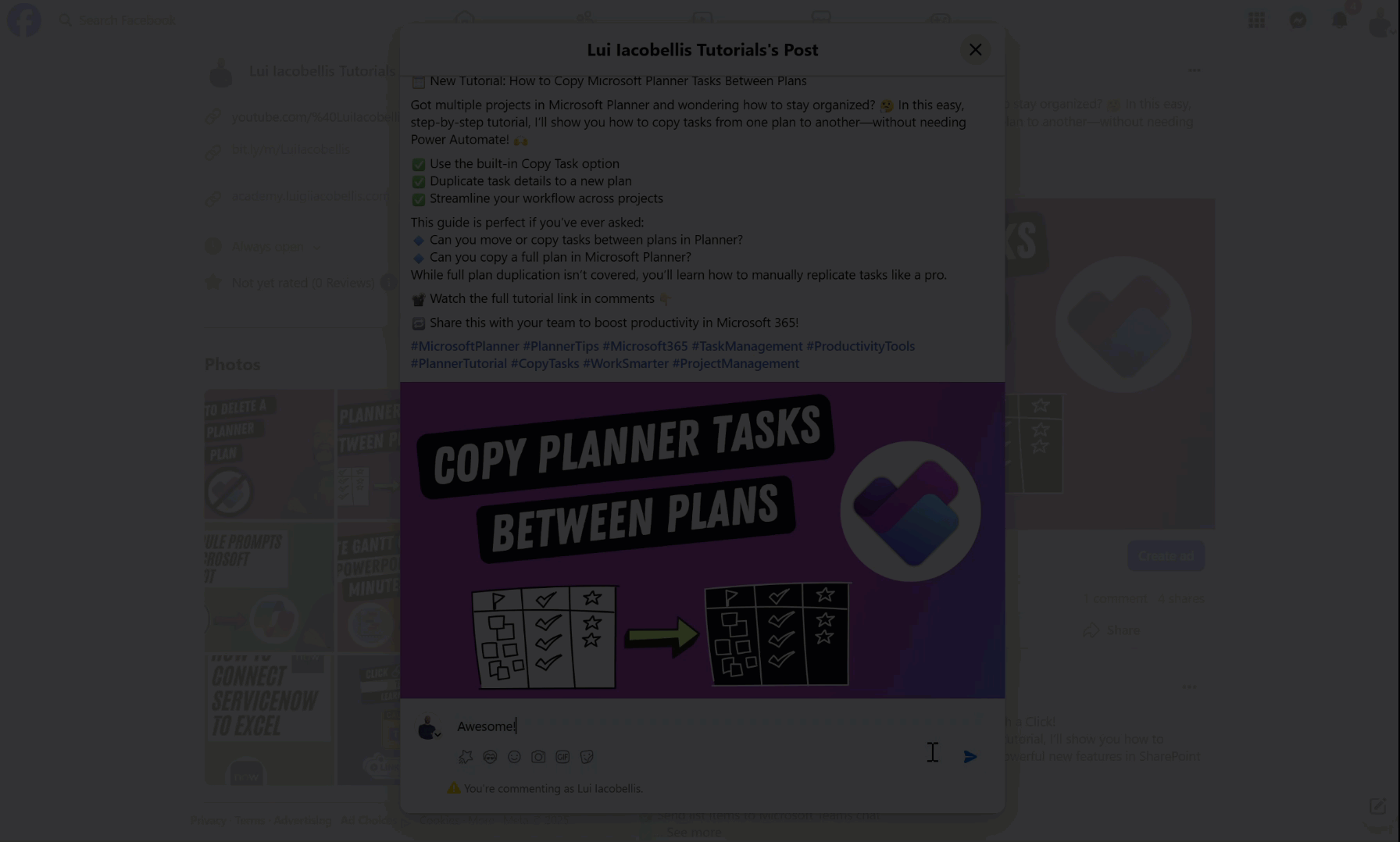
Unlock Advanced Growth Features with ManyChat Pro
If you're looking to take your Facebook marketing to the next level, upgrading to ManyChat Pro is a game-changer. While the free plan covers the basics, ManyChat Pro unlocks advanced features that help you drive even more engagement and grow your list—like collecting emails, phone numbers, or offering gated content before delivering your link.
These added capabilities allow you to turn every comment into a potential lead and build deeper relationships with your audience. Whether you're running a business, promoting digital products, or nurturing a community, ManyChat Pro gives you the tools to scale your conversations and results—automatically.
Ready to see what’s possible? Click to learn more about ManyChat Pro and to test it out for free for 14 days!
📩 Stay Ahead of the Curve
Join The Digital Edge — a free newsletter for marketers, creators, and entrepreneurs who want to master digital marketing, social media strategy, and content creation. Get weekly tips, tools, and tactics to grow your brand and scale your online presence.
We hate SPAM. We will never sell your information, for any reason.

